In this article, you’ll find a brief overview of the different tabs and options in your affiliate panel.
Homepage
- Your referral link
Copy the referral link to your clipboard or click on one of the Fast share options. - Your earnings info
This section shows you a summary of your all-time received and pending commission as well as the number of referral orders and the total order value you’ve generated.
💡 This data is refreshed every 5 minutes.
- See summary data for a specific period
Pick a specific date range to see your daily performance for the selected time period. You can also export this data.
- Edit your personal data
- Choose your preferred payment method (if the program owner gives different options)
- Change your minimum payout sum (if the program owner allowed changes)
- Manage your email notifications
Info page
- Your affiliate link and the short version
- QR code
- Coupon code
- Associated Tags
- Associated emails
- Custom commission products
⚠️ The info you see on this page depends on the settings of the program owner.
Link Generator
- Affiliated Link
This link can be used to share on social media - HTML code
This code can be used on your website or blog and is not suitable to share on social media
💡 If you want to generate a short link, activate the option Generate shortened URL and Generate discount link if you want that your coupon is automatically added at the checkout.
Stats
On the Stats tab, you’ll find info about your generated daily conversion.
⚠️ The shown conversion only takes paid orders into account! If the order isn’t paiud yet it won’t show up in your stats.
Pick a specific date range to see your daily performance for the selected time period. You can also export this data.
💡 The maximum time period for this report is 120 days.
Orders
This additional info helps you to monitor the performance of your different affiliate links:
- Referring page is where the affiliate link has been clicked from
- Landing page is the page to which the referral was led to
⚠️ If your referral has used a coupon at checkout, then the above fields will be empty.
Payments
Marketing Tools
⚠️ If you don’t have the tab Marketing tools, then the program owner didn’t activate this feature.
FAQs
In case the program owner created an overview of frequently asked questions for the affiliates, you’ll find them in the tab FAQs.
⚠️ If you don’t have the tab FAQs, then the program owner doesn’t use this feature.
Opt-out
If you want to opt-out users from being tracked, you can add their IP and/or email address to the tab Opt-out and their clicks and orders won’t be tracked anymore.